HOW TO: Report a Scammer (Read this first!)
Official guide
This guide was made by one of our staff members.
All information presented here is official!
This guide was made by one of our staff members.
All information presented here is official!
IMPORTANT NOTES
Note 1: Please read the FAQ and this guide completely before submitting a scam report.
Note 2: Do not report a scam to mutiple communities.
EXCEPTION: If your report has been processing for longer than a month at the other community, you may submit a new report at FoG. Should you choose to create a new report at FoG, please request closure for your report at the other community.
Reporting a scammer:
When reporting a scammer, you will be required to sign up to FoG Trade. Selecting "Sign in through STEAM" will bring you to a new page where account setup can be completed.
Next, click 'Report a scam' above and fill out the form to submit a report.
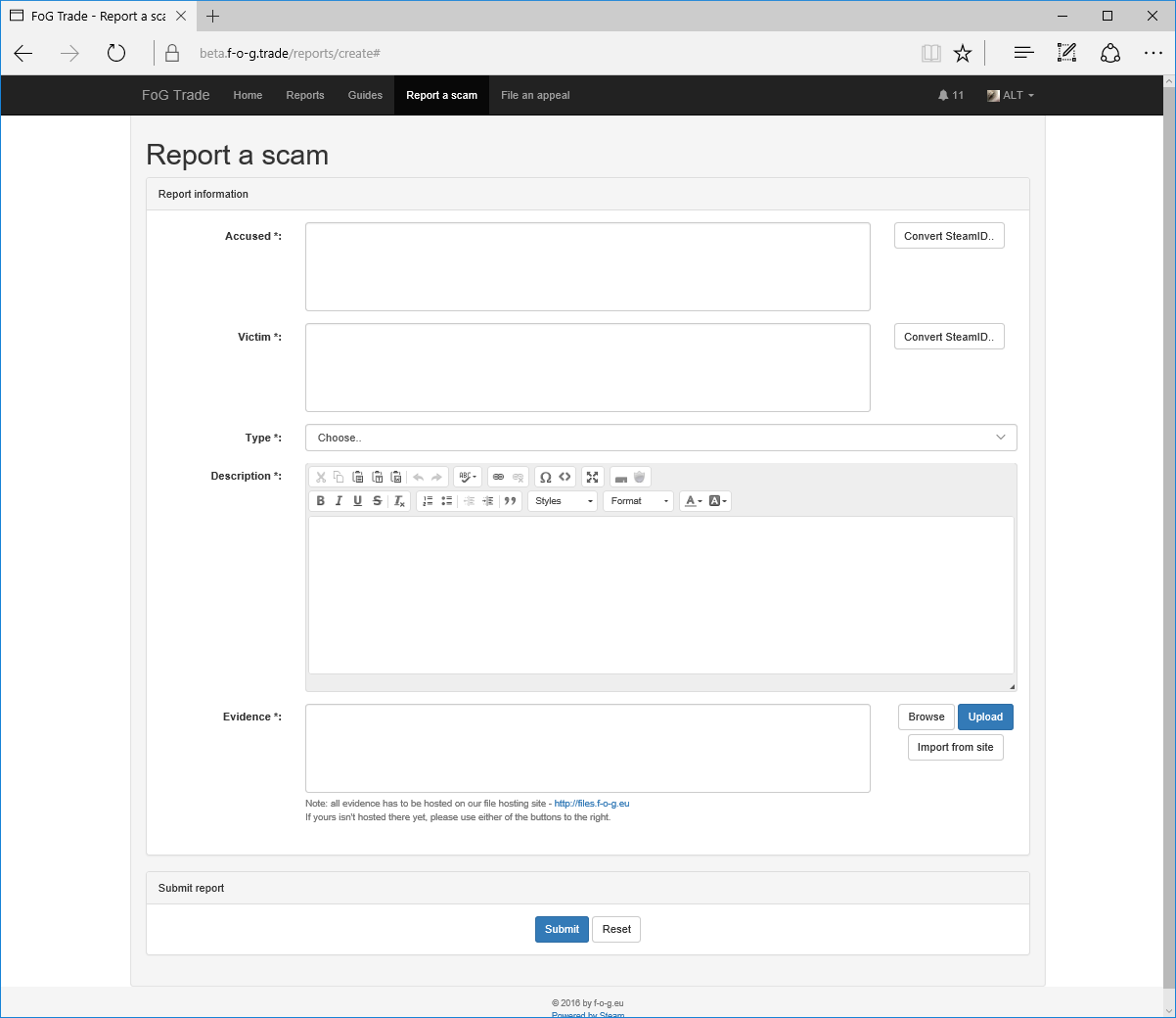
Accused
Input the Accused's SteamRep block within this box. The SteamRep block of a user can be retreived by clicking the 'Convert SteamID' button next to the box. Copy either the accused's SteamID32, SteamID64, or CustomURL, paste it into the converter, and click 'Convert'. The accused's SteamRep block will automatically generate within the box.
Victim
Input the Victim's SteamRep block within this box. The steps to do so are the same as retreiving the Accused's SteamRep block, found above.
Type
Select the type of scam that has been committed from the drop-down menu.
Description
Provide a short description of where/how you encountered the person, what was the deal that was made, and the outcome of the deal. Evidence provided in the next step should clearly depict the full story.
Evidence
Provide all evidence you have against the accused. All evidence MUST BE uploaded to the FoG filehosting site.
To upload screenshots to our filehosting site, you can select 'Browse' from the side of the box and select all images you would like to upload directly from your computer. After selecting your files, press 'Upload', and links to the files should automatically appear within the box.
If you have screenshots from our file hosting sites, you can click 'Import from site,' copy and paste the link into the box, and select 'Import'. The links should automatically appear within the box. NOTE: Importing from other sites is limited to imgur, gyazo, iamgeshack, and puu.sh.
Important screenshot requiements and reminders
- NO CROPPING. Screenshots should never be cropped.
- NO EDITING. Edited sreenshots will not be accepted. Please do not draw arrows and/or circle information - we know what we need to look for.
- NO RE-SIZING IMAGES. All screenshots must be legibile.
- All screenshots should be taken within the Steam client whenever possible. Example: If taking a screenshot of a user's Steam profile, please take it from the Steam Client, not from a web browser.
- PERSONAL INFORMATION MAY BE HIDDEN OR CENSORED. If you have personal information within your screenshots, such as a bank number within Steam chats, you may edit that out. Do note it with *censored personal info*. If you do not want to edit the screenshots but would like the screenshot hidden from public view, you may ask us to hide it for you.
- TAMPERED SCREENSHOTS WILL RESULT IN BEING MARKED. Should any submitted evidence be found to have been tampered, faked, falsified to create a fake report against a user, the reporter will be tagged.
Note 1: Please read the FAQ and this guide completely before submitting a scam report.
Note 2: Do not report a scam to mutiple communities.
EXCEPTION: If your report has been processing for longer than a month at the other community, you may submit a new report at FoG. Should you choose to create a new report at FoG, please request closure for your report at the other community.
Reporting a scammer:
When reporting a scammer, you will be required to sign up to FoG Trade. Selecting "Sign in through STEAM" will bring you to a new page where account setup can be completed.
Next, click 'Report a scam' above and fill out the form to submit a report.
Accused
Input the Accused's SteamRep block within this box. The SteamRep block of a user can be retreived by clicking the 'Convert SteamID' button next to the box. Copy either the accused's SteamID32, SteamID64, or CustomURL, paste it into the converter, and click 'Convert'. The accused's SteamRep block will automatically generate within the box.
Victim
Input the Victim's SteamRep block within this box. The steps to do so are the same as retreiving the Accused's SteamRep block, found above.
Type
Select the type of scam that has been committed from the drop-down menu.
Description
Provide a short description of where/how you encountered the person, what was the deal that was made, and the outcome of the deal. Evidence provided in the next step should clearly depict the full story.
Evidence
Provide all evidence you have against the accused. All evidence MUST BE uploaded to the FoG filehosting site.
To upload screenshots to our filehosting site, you can select 'Browse' from the side of the box and select all images you would like to upload directly from your computer. After selecting your files, press 'Upload', and links to the files should automatically appear within the box.
If you have screenshots from our file hosting sites, you can click 'Import from site,' copy and paste the link into the box, and select 'Import'. The links should automatically appear within the box. NOTE: Importing from other sites is limited to imgur, gyazo, iamgeshack, and puu.sh.
Important screenshot requiements and reminders
- NO CROPPING. Screenshots should never be cropped.
- NO EDITING. Edited sreenshots will not be accepted. Please do not draw arrows and/or circle information - we know what we need to look for.
- NO RE-SIZING IMAGES. All screenshots must be legibile.
- All screenshots should be taken within the Steam client whenever possible. Example: If taking a screenshot of a user's Steam profile, please take it from the Steam Client, not from a web browser.
- PERSONAL INFORMATION MAY BE HIDDEN OR CENSORED. If you have personal information within your screenshots, such as a bank number within Steam chats, you may edit that out. Do note it with *censored personal info*. If you do not want to edit the screenshots but would like the screenshot hidden from public view, you may ask us to hide it for you.
- TAMPERED SCREENSHOTS WILL RESULT IN BEING MARKED. Should any submitted evidence be found to have been tampered, faked, falsified to create a fake report against a user, the reporter will be tagged.